- /
- /
- /
- /
How do I check my Spam or Junk email?
eScout is ATC’s free spam and virus filtering. It will show you a breakdown of all the messages you’ve received, including emails that were caught in your Spam Folder, emails with suspicious attachments, and more.
Log into your email online here. (You will need to know your email password)

1) By default, eScout default opens your spam folder where you can easily view every email that was flagged as potential spam. These emails were never delivered to your inbox. In the example below, there are 216 “Spam” emails, and 54 “Delivered Mail”.
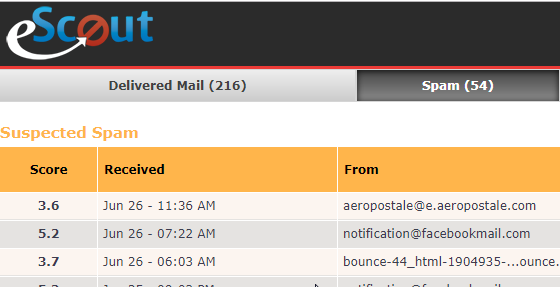
2) eScout even assigns your spam email with a “Score”. The higher the score, the higher probability that email is spam. The lower the score, the least likely that particular email is spam.
3) If you see a spam email that is actually legitimate, just tell eScout it is a good email by marking that email as “not SPAM”. The more you use eScout, the smarter it will get. eScout learns from your suggestions and gets smarter over time.
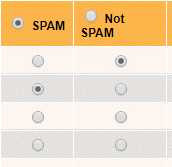
4) Don’t forget to click Confirm Selected Items on the bottom of your list to approve your changes.

PRO TIP: eScout also has the ability to send you a list of emails that were flagged and filtered as spam. By default, you will receive this notification in a weekly email called “Email Digest”. You can change the frequency of receiving this “Email Digest” notification email in your eScout settings. Simply log into eScout, click Settings, and select a frequency option from the drop down menu. Choose from “Disabled” (no notification email), “Daily”, or “Weekly” options.
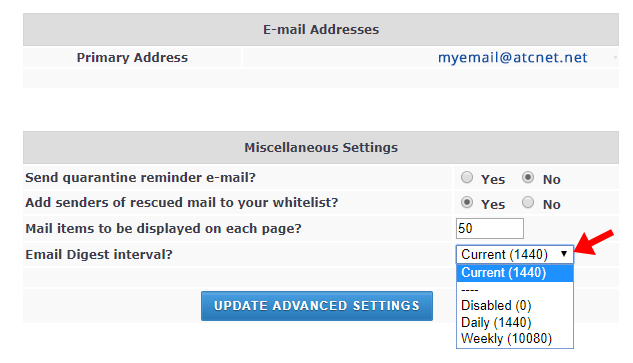
Related Topics
How do I set up email on my cell phone, tablet or PC?

