Every Home Needs Internet Security Filters
 If you’re looking for simple, user-friendly and free (yes, absolutely FREE) Internet Security Filters for your household, then this article is for you.
If you’re looking for simple, user-friendly and free (yes, absolutely FREE) Internet Security Filters for your household, then this article is for you.
But first, a warning: On the way to understanding how to use this free Internet monitoring service, you’ll have to read about some technical, fairly arcane topics. But trust me: It’ll be worth it.
You know how every website has an address (or URL) like www.google.com or www.atcnet.net? Since computers speak a numerical language, every web address actually has a string of numbers associated with it called an IP Address (short for Internet Protocol). IP addresses will look something like this: 69.16.238.164 (that happens to be ATC’s web address).
Nobody can remember those addresses, so the Web’s thoughtful designers came up with a secondary system: plain-English addresses like www.whatever.com. When you type those letters into your browser, a computer at ATC performs a quick lookup. “Aha,” it says to itself in its little digital way, “you just typed www.atcnet.net. What you really want, of course, is 69.16.238.164. Please hold; I’ll connect you.”
There are numerous computers all over the world that can convert plain-English web address to IP addresses. These computers are referred to as DNS servers (or domain name server). Now here’s where this knowledge comes in handy: one such company, OpenDNS, took the DNS server concept one step further.
OpenDNS categorizes websites into 56 categories, like “adult,” “games,” “academic fraud” and “social media.” When websites are categorized, it makes it easy for their DNS server to block an entire category of websites, or even just block individual websites that are problematic or unsafe. For example, let’s say you’ve chosen to block all social media sites on your eight-year-old’s tablet. That child attempts to go to www.facebook.com Instead of opening the IP address associated with that URL, OpenDNS rejects the request instead. Cool, huh?
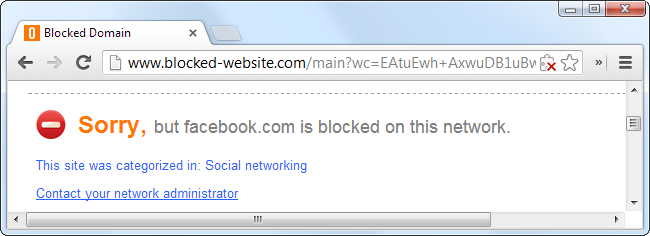
There are a plethora of options you can choose from in setting up your OpenDNS account. You can choose to block entire categories or specific websites. You can even choose which device on your network has which filters. Parents can set up an Administrator profile which enables them to bypass blocked content with a security password. And the best part? It’s all Free.
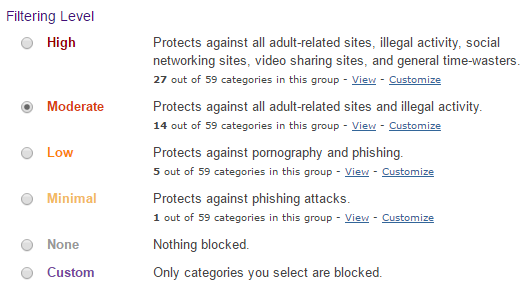
Now, it’s time to get started! We recommend configuring Internet filters for your entire home network, which means you’ll want to set up an OpenDNS account on your home router.
Luckily for you, ATC now carries an advanced line of Netgear routers with the Parental Control features of OpenDNS built right it. This means that monitoring your household’s Internet filters is easier than ever, with the Netgear Genie!
If you’ve already upgraded your router to our Netgear N300 or Netgear R6100 models, and are ready to start using the Parental Control features of OpenDNS, follow the instructions here.
Don’t worry, if you have an older router, you can still use OpenDNS; it just won’t be as user-friendly. Simply locate the manufacturer’s name on your existing router here, and follow the instructions.
Remember, OpenDNS is a free, open-source platform designed to provide easy-to-implement Internet navigation and Web security solutions. It is not a service owned, supported, or operated by ATC. If you want to learn more about OpenDNS and how it works, click here.
