Keeping Your Family Safe Online
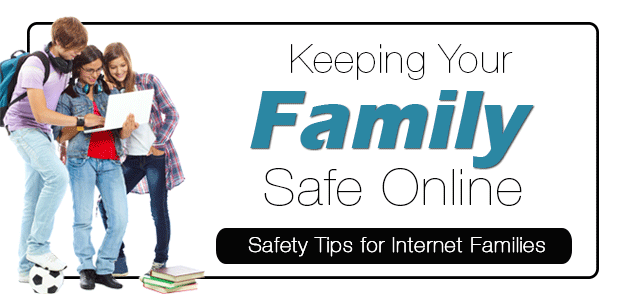
Most of us can remember a time when our concerns about child safety were centered around concepts such as “Stranger Danger” on the playground, and “Stop, Drop and Roll” if there was a fire. Boy, have times changes. Internet connectivity has taken the world by storm, and a new level of safety concerns has arose. It has become increasingly important for parents, and other concerned family members, to learn and understand ways to help keep our families safe online. Navigating these murky waters can be tricky, so we’ve put together a few tips to get you started in the right direction.
General Safety Tips
- Shared Passwords – You should know the passwords to every account your child has. Regularly login to the accounts to ensure the password hasn’t been changed and look for any suspicious behavior.
- Shared Email Address -Create a shared email address for your child that you both can access. This ensure that all account notifications and account changes (password changes) will be sent to the parent as well.
- Home Browsing in Public Places – Never allow laptops or tablets to be used behind closed doors. Restrict usage to public places in your home like the living room.
Parental Control Tips
- Router Parental Controls – Most home wifi routers have parental controls built-in. It gives you the ability to restrict Internet access by days, times, devices, and even certain websites. Refer to your routers owner manual or visit their website for more information. If you purchased your router from ATC you can learn to setup parental controls on your Linksys Router or your Netgear Router.
- Open DNS – Open DNS restricts users from accessing inappropriate content using DNS Servers. The service is free to use allows you to customizable filtering and security settings. Learn more about Open DNS.
- Software – You can also install device-specific software:
- Microsoft Family Accounts – If you’re using Windows 10 Microsoft has several built-in tools that allow you to limit screen time, restrict sites or apps, and even provide activity reports on your child’s activity. Learn more here.
- K9 Web Protection – K9 software is a great free option for Windows users. Learn more here.
- Apps – Search the App Store on your celll phones and tablets for ‘parental controls’ and see which ones get the best reviews.
Other Things to Consider:
- Change your Default Passwords – You may have changed your wifi password, but have you changed the password to login to your router? If you’re logging on with the default username and password of ‘admin’ then it’s time to change it.
- Virus & Malware Protection – Be sure to add another layer of security by installing virus & malware protection. We recommend Malware Bytes or Windows Defender.
- No Cameras – Cameras can be a dangerous thing to give a child. Consider buying a cellphone without a camera or disabling it thought device parental controls.
- Open & Frequent Discussions about Online Safety – Most children are unaware of the dangers that exist online. Make them aware by having frequent discussions of what dangers exist.
- Social Media Pit Falls – Over 95% of High School students participate in social media.
- Be “friends” with your kids’ social media accounts.
- Learn about advanced security settings – which are accessable on every platfrom (Facebook, Instagram, Twitter, Snapchat, etc.).
- Talk to your child about cyberbullying, online predators, and “netiquette.
Internet Safety is important to us. As such, ATC has proudly provided a more in-depth Internet Safety presentation at numerous local schools. If you feel your school or organization could benefit from a similar educational presentation, please don’t hesitate to contact us for assistance.
